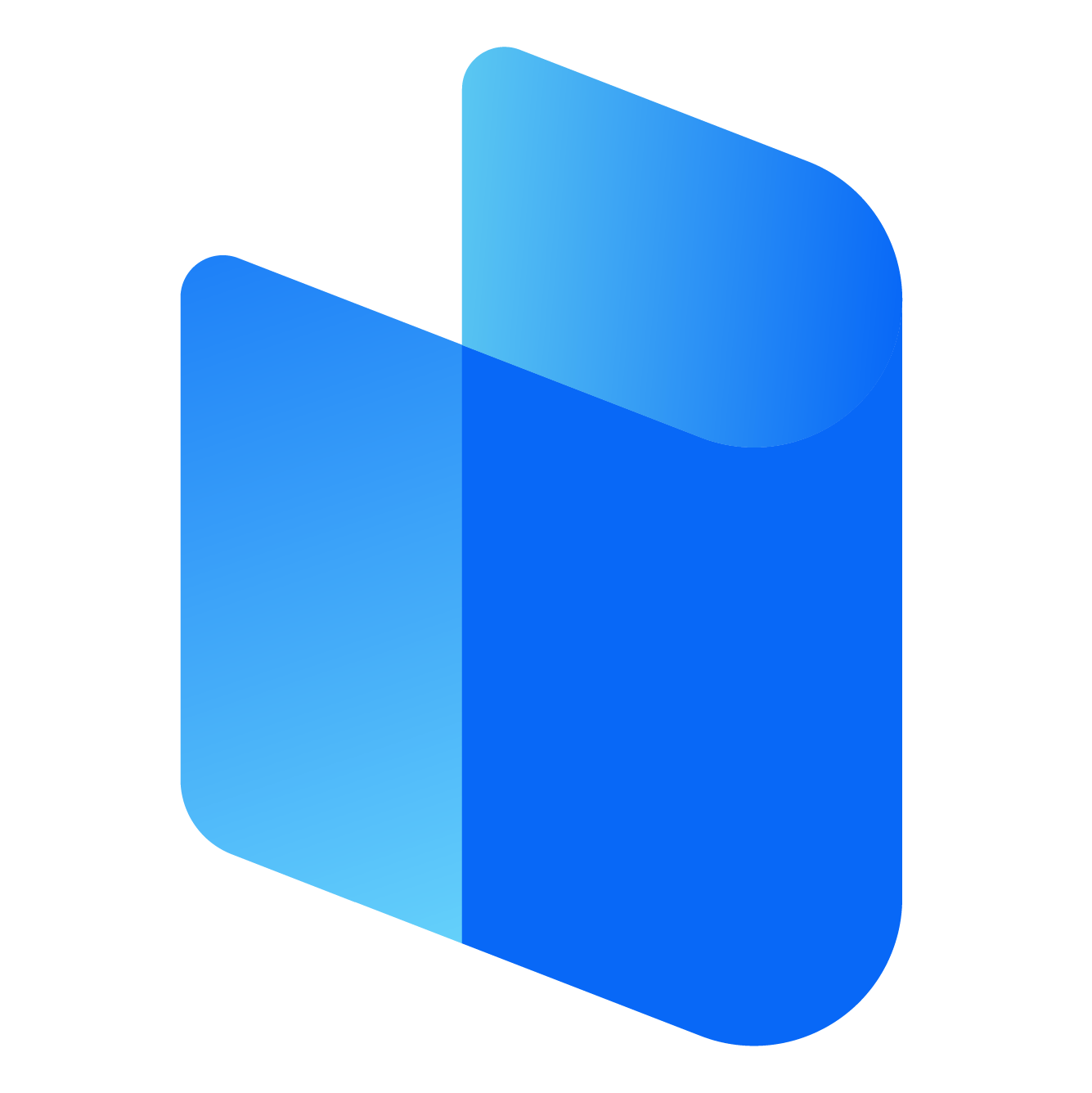In today’s digital age, online privacy is more important than ever. Virtual Private Networks (VPNs) have become a key tool in safeguarding your personal data and maintaining online security. One popular VPN service is Surfshark, which offers a robust combination of features, including security, privacy, and ease of use.
In this guide, we’ll walk you through the process of logging in to Surfshark VPN on your laptop. Whether you're using a Windows laptop or a MacBook, this step-by-step guide will help you set up and access Surfshark quickly and securely.
Step 1: Sign Up for Surfshark VPN
Before you can log in to Surfshark VPN on your laptop, you’ll need a Surfshark account. Here’s how you can sign up:
-
Visit Surfshark’s Official Website: Open your preferred web browser and go to the Surfshark website.
-
Choose a Plan: Surfshark offers several pricing plans. Choose the plan that best fits your needs. You can select from monthly, yearly, or multi-year subscriptions. Each plan typically comes with a 30-day money-back guarantee.
-
Create an Account: To sign up, you’ll need to provide a valid email address and create a password. This will serve as your login credentials.
-
Complete Payment: Once your account is created, you’ll need to provide payment details. Surfshark supports various payment methods like credit/debit cards, PayPal, and even cryptocurrencies.
-
Confirm Your Email: After completing your registration, you will receive a confirmation email. Follow the instructions to verify your account.
Step 2: Download and Install Surfshark VPN on Your Laptop
Once you’ve created an account, the next step is to download the Surfshark app for your laptop. Surfshark supports both Windows and Mac operating systems, so regardless of the device you’re using, you’ll be able to install the app.
For Windows:
-
Go to the Downloads Section: After logging into your Surfshark account, navigate to the ‘Downloads’ section on the website.
-
Select Windows Version: Choose the Windows version of Surfshark. The website should automatically detect your system’s specifications, but you can always select the version manually.
-
Download the Installer: Click the download button to save the installation file to your laptop.
-
Run the Installer: Once the file is downloaded, locate it in your “Downloads” folder and double-click on the installer.
-
Follow Installation Instructions: A setup wizard will appear. Follow the on-screen instructions to install the app on your laptop.
For Mac:
-
Visit the Download Section: Just like with Windows, go to the ‘Downloads’ section of the Surfshark website.
-
Select macOS Version: Click on the option for macOS.
-
Download the File: Click on the “Download” button to download the Surfshark installer for Mac.
-
Run the Installer: After downloading, find the file and double-click to open it. Follow the prompts to install the software on your Mac.
Step 3: Launch the Surfshark App
After the installation is complete, you’ll see the Surfshark icon on your desktop or in your applications folder (depending on your operating system).
-
Open the Surfshark App: Double-click the app icon to launch the Surfshark VPN application on your laptop.
-
Sign In: Once the application opens, you will be prompted to log in using the email and password you used to create your Surfshark account.
-
Enter Your Credentials: Type in your registered email address and password.
-
Click the ‘Log In’ Button: After entering your details, press the “Log In” button to proceed.
-
Step 4: Set Up Surfshark VPN on Your Laptop
After logging in, the app will show you the main interface. From here, you can set up and use Surfshark to protect your online activities.
-
Choose Your Server Location:
-
One of the main reasons people use a VPN is to mask their IP address by connecting to a server in a different country. To do so, click on the “Location” button in the app.
-
Surfshark has over 1000 servers in 60+ countries, so you’ll have a wide range of server options to choose from. Select a country and the app will automatically connect you to the best available server in that location.
-
-
Enable the Kill Switch (Optional but Recommended):
-
The Kill Switch feature ensures that your internet connection is immediately cut off if your VPN connection drops unexpectedly. This is important for maintaining privacy.
-
To activate the Kill Switch, go to the Settings or Preferences section of the app and toggle the Kill Switch on.
-
-
Enable MultiHop (Optional):
-
If you want an extra layer of security, you can use the MultiHop feature, which routes your connection through two or more countries. This adds an additional layer of encryption, making it harder for anyone to trace your online activities.
-
To use MultiHop, go to the server location menu and select MultiHop from the list of available features.
-
-
Activate CleanWeb (Optional):
-
CleanWeb is another useful feature that blocks ads, trackers, and malware while you browse. It’s an effective way to enhance your online privacy and ensure a smoother browsing experience.
-
To activate CleanWeb, go to the Settings menu and toggle the CleanWeb option on.
-
Step 5: Start Browsing Securely
Once you've set up your server location and customized the settings to your preference, you’re ready to browse securely. You can now enjoy the benefits of Surfshark VPN, such as:
-
Browsing with Privacy: Your real IP address will be hidden, making it more difficult for websites or third parties to track your online activities.
-
Bypassing Geo-restrictions: If you want to access content that's restricted to certain countries, Surfshark allows you to connect to servers in those regions, giving you access to global content libraries.
-
Enhanced Security: Surfshark encrypts your internet connection, making it nearly impossible for hackers or malicious entities to intercept your data.
Step 6: Log Out or Disconnect (If Necessary)
If you’re done using the VPN or if you want to switch servers, you can easily log out or disconnect from the VPN service.
-
To Disconnect: Simply click the Disconnect button in the Surfshark app. This will terminate your VPN connection, and you’ll be browsing without the VPN.
-
To Log Out: If you want to log out from the Surfshark app entirely, go to the app’s settings and look for the Log Out option. This will sign you out of your Surfshark account, requiring you to log in again the next time you use the app.
Troubleshooting: What to Do if You Encounter Issues
While the process is typically smooth, you may occasionally run into some issues. Here are a few troubleshooting steps you can follow:
-
Can't Connect to a Server:
-
If you're having trouble connecting to a server, try selecting a different server location. Sometimes, a specific server might be temporarily down.
-
-
App Not Opening:
-
Ensure that your laptop’s operating system is compatible with the version of Surfshark you’ve downloaded. If the app is still not opening, consider reinstalling it.
-
-
VPN Connection Dropped:
-
If the connection drops unexpectedly, check your internet connection. Ensure that your Wi-Fi or Ethernet connection is stable.
-
Additionally, make sure that the Kill Switch feature is activated, so that your browsing is automatically protected when the connection is lost.
-
-
Slow Connection Speeds:
-
VPNs can sometimes slow down internet speeds due to the encryption process. Try connecting to a different server, preferably one closer to your actual location, to improve speed.
-
Conclusion
Logging in to Surfshark VPN on your laptop is a simple and straightforward process. With the right steps, you can enjoy enhanced privacy, access geo-blocked content, and protect your data while browsing. By following the steps outlined in this guide, you should be able to set up Surfshark without any issues.
Remember that VPNs are a powerful tool, but they require proper setup to be fully effective. Take the time to configure Surfshark to your preferences and explore the advanced features it offers. Whether you’re looking to browse privately or access restricted content, Surfshark VPN is a reliable and user-friendly option for your laptop.