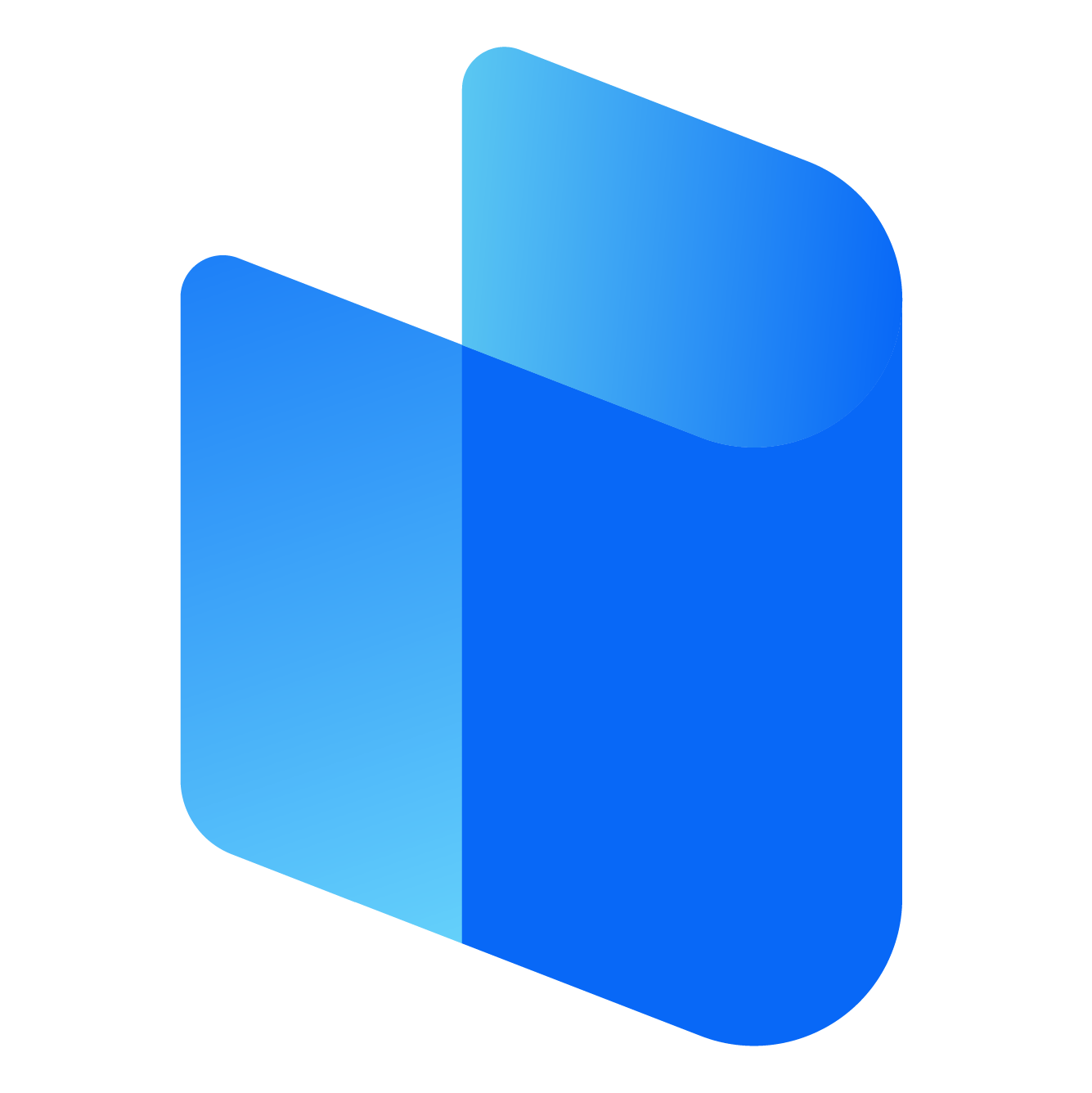In today’s digital age, online security and privacy have become more important than ever. Virtual Private Networks (VPNs) like Surfshark are tools that offer enhanced protection while browsing the internet, ensuring that your data stays safe from prying eyes. Surfshark is a highly rated VPN provider that offers a range of features, including strong encryption, a no-logs policy, and the ability to bypass geo-blocked content. For those using Android devices, the process of logging into Surfshark is simple, and this article will guide you step by step on how to do it.
Whether you are new to VPNs or have used them before, this article will walk you through everything you need to know about setting up and logging into Surfshark VPN on your Android device.
What is Surfshark VPN?
Before we dive into the login process, it’s important to understand what Surfshark is and why you would need it. Surfshark is a VPN service that allows you to browse the web securely by masking your IP address and encrypting your internet traffic. This ensures that your data is private, your online activities remain anonymous, and your connection is secure.
Surfshark provides several benefits such as:
-
Enhanced Privacy: It hides your IP address and encrypts your online activities.
-
Bypass Geo-Restrictions: Access region-blocked content on platforms like Netflix, Hulu, or BBC iPlayer.
-
Secure Internet Connection: Prevent hackers, ISPs, and other third parties from tracking your activity, especially on public Wi-Fi networks.
-
Unrestricted Access: Access any website, anywhere, without the fear of censorship.
-
Simultaneous Connections: You can use Surfshark on an unlimited number of devices, including your Android phone.
Now that we know what Surfshark VPN is and why it’s beneficial, let’s proceed with the steps to login to the Surfshark VPN on your Android device.
Steps to Login to Surfshark VPN on Android
Logging into Surfshark on your Android device is a straightforward process. Below are the steps to follow.
Step 1: Download and Install the Surfshark App
-
Open Google Play Store: Unlock your Android device and open the Google Play Store by tapping on its icon on the home screen.
-
Search for Surfshark: In the search bar at the top of the Play Store, type in “Surfshark” and press the search button.
-
Install the App: You should see the Surfshark VPN app in the search results. Tap on the "Install" button to download the app onto your device.
-
Wait for Installation: The app will automatically begin downloading. The time this takes depends on your internet connection speed, but it should not take long.
-
Open the App: Once the installation is complete, you can either tap "Open" from the Play Store page, or locate the Surfshark app on your home screen or app drawer, and tap it to launch the app.
Step 2: Sign Up or Log In to Your Surfshark Account
If this is your first time using Surfshark, you will need to create an account. If you already have an account, you can directly log in.
Signing Up for a New Account:
-
Launch the App: Open the Surfshark app.
-
Select "Sign Up": On the welcome screen, you’ll see two options—“Log In” and “Sign Up.” If you don’t have an account, tap “Sign Up.”
-
Enter Your Email Address: You will be prompted to enter a valid email address. Ensure that this is an email you have access to, as you may need to verify it later.
-
Create a Password: Next, create a strong password for your account. Make sure it’s something secure that you won’t forget.
-
Select Your Subscription Plan: Surfshark offers different subscription options, including monthly, yearly, and two-year plans. Choose the one that best suits your needs.
-
Payment Method: After selecting a plan, you will need to enter your payment details. Surfshark supports various payment methods, including credit cards, PayPal, Google Pay, and even cryptocurrencies like Bitcoin.
-
Complete the Process: Once your payment is processed, you’ll be ready to start using Surfshark.
Logging In to Your Existing Account:
-
Launch the App: Open the Surfshark app on your Android device.
-
Tap "Log In": On the welcome screen, tap the “Log In” button.
-
Enter Your Credentials: Input the email address and password associated with your Surfshark account.
-
Tap "Log In": After entering your credentials, tap the “Log In” button to proceed.
-
Verify if Needed: If you have two-factor authentication enabled on your account, you will need to complete the verification step (usually by entering a code sent to your email or phone).
Step 3: Connect to a VPN Server
After successfully logging in, you can now connect to a server of your choice to start securing your internet connection.
-
Choose a Server Location: Surfshark offers servers in over 100 countries. To connect, tap on the "Quick Connect" button, and Surfshark will automatically connect you to the best available server based on your location. Alternatively, you can manually select a server from the list by tapping the “Change Location” button and choosing the country or server you prefer.
-
Connection Confirmation: Once connected, the app will show a green indicator to confirm that you are connected to the VPN. You should now be securely browsing the internet, with your traffic encrypted and your IP address hidden.
-
Additional Features: Surfshark also offers additional features such as "CleanWeb" (to block ads and trackers), "Whitelister" (to allow apps or websites to bypass the VPN), and "MultiHop" (for connecting to multiple servers). You can enable these features through the app’s settings.
Step 4: Customize VPN Settings (Optional)
Surfshark allows you to customize several settings to enhance your VPN experience. While most users will be fine with the default settings, here are a few customization options to consider:
-
Protocol Settings: Surfshark offers different VPN protocols, such as IKEv2, OpenVPN, and WireGuard. You can change the VPN protocol by going into the app settings and selecting “VPN Settings.” If you want a faster connection, WireGuard is recommended.
-
Kill Switch: The Kill Switch is an important security feature that automatically disconnects you from the internet if the VPN connection drops. This ensures that your real IP address is never exposed. To enable this, go to Settings > “Kill Switch” and toggle it on.
-
Split Tunneling: Surfshark’s Split Tunneling feature allows you to choose which apps use the VPN connection and which ones do not. This can be useful if you want to access local content while still using the VPN for other activities. You can enable this by going to the app’s settings and selecting “Whitelister.”
-
DNS and Leak Protection: To ensure that your online activity remains secure, Surfshark automatically provides DNS and IP leak protection. These features are enabled by default, but you can check them under the app settings to ensure everything is functioning properly.
Troubleshooting Login Issues
While Surfshark VPN is generally smooth and easy to use, users may sometimes encounter issues when trying to log in. Here are some common troubleshooting steps to resolve such issues:
-
Incorrect Credentials: Double-check your username and password. If you’ve forgotten your password, use the “Forgot Password” option on the login screen to reset it.
-
Internet Connection: Ensure that your internet connection is stable. A weak or intermittent connection can prevent you from logging in.
-
App Update: Make sure that you are using the latest version of the Surfshark app. Outdated apps can sometimes cause login issues. You can check for updates in the Google Play Store.
-
Reinstall the App: If the problem persists, try uninstalling and reinstalling the app. This can resolve any issues caused by corrupted files or settings.
Conclusion
Surfshark is one of the most reliable and easy-to-use VPN services available today. Logging into Surfshark VPN on Android is a simple process that only requires a few steps: downloading the app, signing up or logging in, and selecting a server to connect to. With Surfshark, you can enjoy enhanced privacy, security, and unrestricted access to the internet.