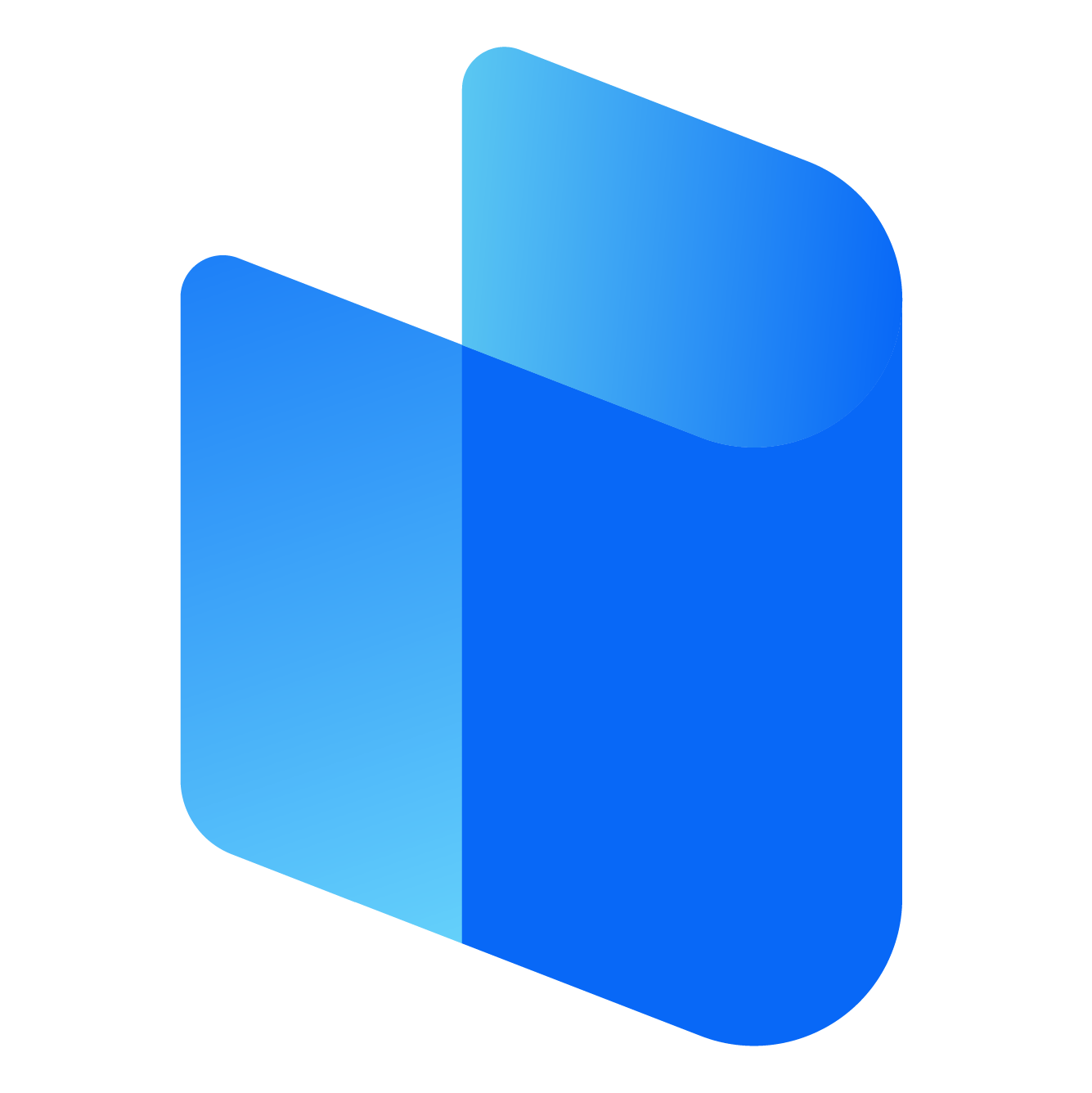In today's online world, privacy and security have become paramount. With growing concerns over data theft, surveillance, and online tracking, many people are turning to Virtual Private Networks (VPNs) to protect their personal information. One of the top VPN services available today is Surfshark, which offers excellent encryption, a broad selection of servers, and an easy-to-use interface.
If you’ve decided to use Surfshark VPN and are looking for a simple way to log in on your Windows device, this step-by-step guide will walk you through the entire process, from downloading the app to connecting to a server. We’ll cover all the essential details to help you get the most out of your Surfshark VPN.
Step 1: Sign Up for a Surfshark VPN Account
Before you can use Surfshark on your Windows laptop or PC, you must first create an account. The process is quick and straightforward.
-
Visit the Surfshark Website: Open your preferred browser and go to the official Surfshark website.
-
Choose a Subscription Plan: Surfshark offers multiple subscription options. The most common plans include monthly, yearly, or multi-year plans. Choose the plan that best fits your needs. Keep in mind that Surfshark typically offers a 30-day money-back guarantee, so you can try the service risk-free.
-
Enter Your Email Address: To create an account, you’ll need to provide a valid email address. This email address will be used for login purposes and important account-related notifications.
-
Select a Payment Method: Surfshark supports various payment methods such as credit cards, PayPal, and even cryptocurrencies. Choose your preferred method and complete the payment process.
-
Verify Your Email Address: After completing the sign-up and payment process, you will receive a confirmation email. Follow the instructions in the email to verify your account and activate your subscription.
Step 2: Download and Install Surfshark on Windows
Once your account is set up, the next step is to download and install the Surfshark VPN app on your Windows computer. The installation process is simple and easy to follow.
-
Log Into Your Surfshark Account: After verifying your email, go back to the Surfshark website and log into your account using the email and password you just created.
-
Download the Windows App: In your account dashboard, look for the “Downloads” section. Click on the option for Windows. Surfshark automatically detects your operating system, but make sure you are downloading the right version.
-
Download the Installer: Click the “Download” button to download the Surfshark setup file. The file will usually be saved to your computer’s Downloads folder.
-
Run the Installer: Once the file has been downloaded, navigate to your Downloads folder and double-click on the setup file. This will launch the installation wizard.
-
Follow Installation Instructions: The installation wizard will guide you through the process. Simply click "Next" and follow the prompts to complete the installation. It will usually take a couple of minutes for the application to install.
-
Launch the Surfshark App: After the installation is complete, you’ll find the Surfshark icon in your Start menu or on the desktop. Double-click the icon to launch the app.
Step 3: Log Into the Surfshark VPN App
Now that the Surfshark app is installed on your Windows device, it’s time to log in.
-
Open the Surfshark VPN Application: After launching the app, the Surfshark VPN interface will appear. You will see two main fields—one for your email and one for your password.
-
Enter Your Credentials: Type in the email address and password you used when creating your Surfshark account.
-
Email: This is the email address you used to sign up.
-
Password: Enter the password that you created when registering.
-
-
Click ‘Log In’: Once your details are entered, click the "Log In" button. The app will authenticate your credentials and log you into your Surfshark account.
Step 4: Set Up Surfshark VPN on Windows
After successfully logging in, the Surfshark app will take you to the main dashboard. Here, you can choose your settings, select a server, and configure other features to suit your needs.
-
Choose a VPN Server Location: Surfshark has servers located in more than 60 countries, offering you the ability to choose a virtual location.
-
Select a Country: The app will show a list of countries. Simply click on the country where you want to connect, and Surfshark will automatically connect you to the fastest server in that region.
-
Quick Connect Feature: If you’re unsure which server to pick, you can use the “Quick Connect” feature, which automatically selects the best server based on your current location and network conditions.
-
-
Enable the Kill Switch (Highly Recommended):
-
The Kill Switch is a critical feature that ensures your internet connection is cut off if the VPN connection drops unexpectedly. This prevents your real IP address and data from being exposed while you’re online.
-
To enable the Kill Switch, open the Settings menu within the Surfshark app and toggle the Kill Switch option on. This feature provides an additional layer of protection for your browsing.
-
-
Use MultiHop for Extra Security:
-
Surfshark’s MultiHop feature routes your internet connection through two different servers, effectively hiding your traffic from prying eyes. This is especially useful if you need maximum privacy.
-
To enable MultiHop, go to the server selection screen and choose the MultiHop option. You can select a pair of countries (such as the United States and the Netherlands) for a more secure connection.
-
-
Activate CleanWeb (Optional but Useful):
-
CleanWeb blocks ads, trackers, and malware from accessing your computer, creating a smoother and safer browsing experience.
-
To activate CleanWeb, go to the Settings menu and toggle on the CleanWeb feature.
-
-
Configure Other Settings:
-
Surfshark offers several other useful features, including Whitelister (split tunneling) and IP Rotator for added privacy. You can adjust these settings in the app’s settings menu.
-
Step 5: Connect to Surfshark VPN on Windows
Now that you’ve set up your preferred configurations, it’s time to connect to a server.
-
Connect to a VPN Server: To start browsing securely, simply click the Connect button. Surfshark will establish a secure VPN connection to the server you’ve selected.
-
Confirm the Connection: Once connected, the app will show a message confirming that you are now securely connected to the internet. Your real IP address will be hidden, and your internet traffic will be encrypted.
-
Verify Your IP Address: You can double-check that the VPN is working correctly by visiting a website like “WhatIsMyIP” to verify that your IP address has changed.
Step 6: Log Out or Disconnect from Surfshark VPN on Windows
If you’re finished using the VPN or need to switch servers, you can easily disconnect from Surfshark VPN.
-
Disconnect from the VPN: To disconnect from the VPN, simply click the Disconnect button in the Surfshark app.
-
Log Out from the App: If you need to log out of your account, go to the Settings section and select the Log Out option. This will sign you out of your Surfshark account, and you will need to log in again the next time you use the app.
Troubleshooting Common Issues
While Surfshark is designed to work smoothly on Windows devices, you may encounter some issues. Below are some common problems and their solutions:
-
Can’t Connect to a Server:
-
Try connecting to a different server location. Sometimes, specific servers may be down or overloaded.
-
Ensure your internet connection is stable and working correctly before trying to reconnect.
-
-
App Not Opening:
-
Ensure that your Windows operating system is compatible with the version of Surfshark you’ve installed. If the app still won’t open, try reinstalling it by first uninstalling the old version and then downloading the latest version from the Surfshark website.
-
-
Slow Connection Speed:
-
VPNs can sometimes cause a slight drop in internet speed due to the encryption process. To improve speed, choose a server closer to your physical location or try turning off extra features like MultiHop and CleanWeb temporarily.
-
-
Connection Drops:
-
If your connection drops unexpectedly, it could be due to a weak or unstable internet connection. Check your Wi-Fi or Ethernet connection and try reconnecting.
-
Conclusion
Logging into Surfshark VPN on a Windows PC is a straightforward process that takes just a few steps. By following this guide, you can ensure that your online activity remains private and secure. Whether you’re browsing the web, streaming content, or accessing restricted sites, Surfshark’s easy-to-use app provides the tools necessary to stay protected. With features like MultiHop, Kill Switch, and CleanWeb, Surfshark gives you comprehensive security and privacy online. Simply follow the steps, configure your settings, and enjoy a safe and private internet experience on your Windows device.