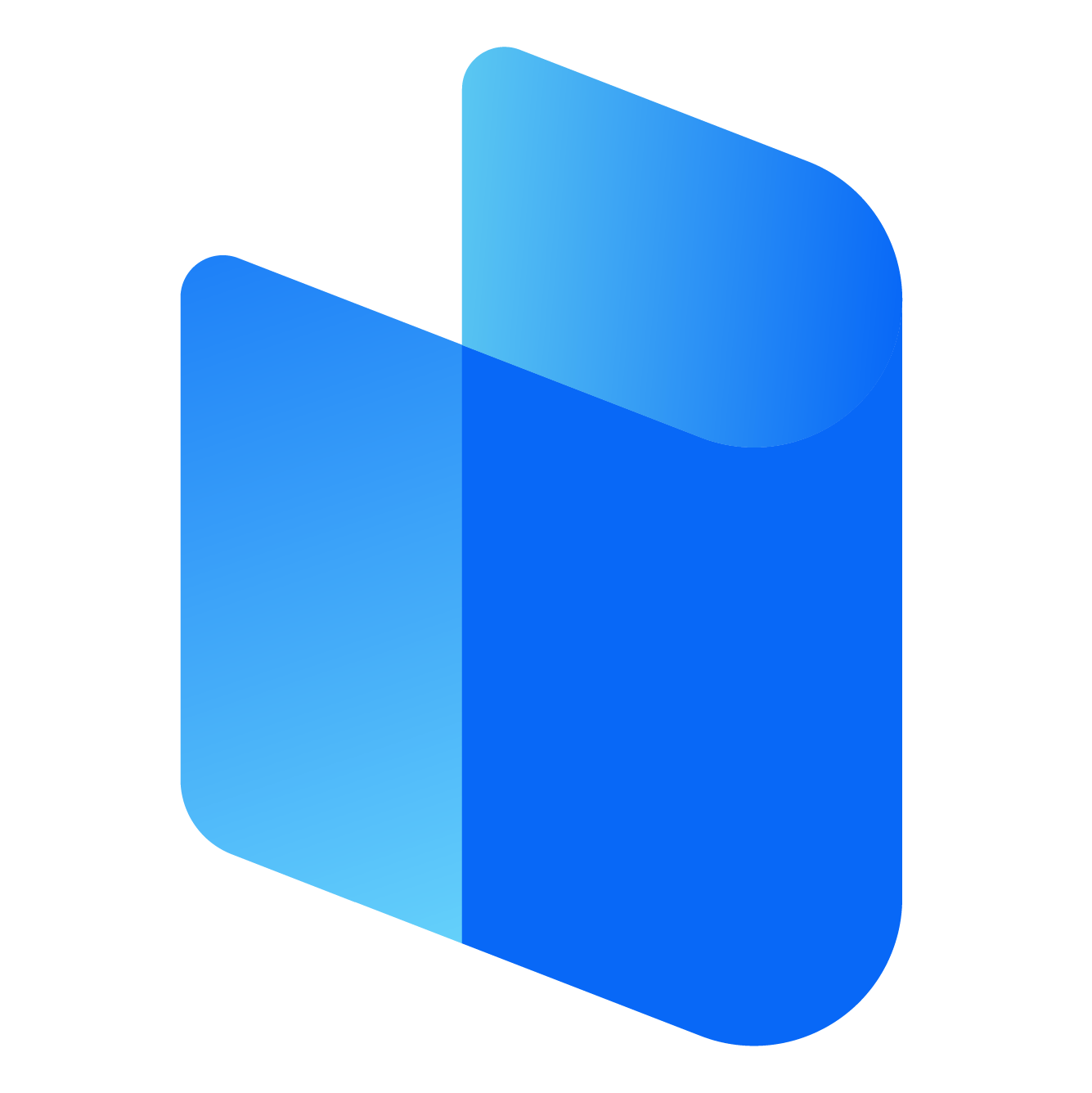In a world where digital security is more important than ever, using a Virtual Private Network (VPN) has become a necessity. Among the most popular VPN providers is Surfshark VPN, known for its robust security features, user-friendly interface, and affordable pricing. Whether you're trying to browse privately, secure your data on public Wi-Fi, or access region-restricted content, Surfshark VPN is an excellent solution.
This article focuses on how to login to Surfshark VPN on an iPhone, offering a detailed, step-by-step explanation tailored for both beginners and experienced users. By the end of this guide, you will not only understand how to log in but also how to troubleshoot common login issues and optimize your VPN usage on iOS.
Understanding the Basics
Before diving into the login process, it’s important to understand what you need:
-
A Surfshark VPN subscription
-
A valid email and password associated with your Surfshark account
-
An iPhone running a recent version of iOS
-
A stable internet connection
Let’s begin by walking through the steps from downloading the app to connecting to a VPN server.
Step 1: Create a Surfshark Account
If you haven’t already signed up for Surfshark, you’ll need to create an account:
-
Open your preferred browser on any device.
-
Go to the Surfshark website.
-
Choose a subscription plan—monthly, yearly, or multi-year.
-
Provide your email address and select a payment method.
-
After successful payment, you’ll receive an email confirming your account, including login credentials (email and password).
This email address and password combination will be your Surfshark login credentials, and you’ll use them on your iPhone to access the app.
Step 2: Download the Surfshark App on iPhone
Now that you have a Surfshark account, the next step is to install the app on your iPhone:
-
Unlock your iPhone and open the App Store.
-
Tap on the Search tab and type “Surfshark VPN”.
-
Find the official Surfshark app in the search results.
-
Tap Get or the download icon next to the app.
-
Wait for the app to download and install. This may take a few seconds to a minute depending on your internet speed.
Once the app is installed, its icon will appear on your home screen.
Step 3: Open the Surfshark App
-
Tap the Surfshark app icon to open it.
-
On the welcome screen, you’ll typically see two options: Sign Up and Log In.
-
Since you already have an account, tap on the Log In button.
You are now ready to enter your credentials.
Step 4: Enter Login Credentials
On the login screen:
-
Enter your registered email address in the email field.
-
Type your password in the password field.
-
Tap Log In.
If your email and password are correct, you’ll be taken to the Surfshark dashboard.
If you have enabled Two-Factor Authentication (2FA) on your Surfshark account, you will be prompted to enter a one-time code generated by your authentication app (like Google Authenticator or Authy).
-
Open your 2FA app on your iPhone.
-
Locate the six-digit code for your Surfshark account.
-
Enter the code when prompted.
-
Tap Verify.
After successful verification, you’ll be logged in.
Step 5: Grant Necessary Permissions
Upon first login, Surfshark may request permissions necessary for VPN operation. These typically include:
-
VPN Configuration Access: You must allow this so the app can create a VPN profile on your iPhone.
-
A system message will appear asking if you want to allow the app to add VPN configurations.
-
Tap Allow.
-
You may need to use Face ID, Touch ID, or enter your iPhone passcode to confirm.
This step is crucial, as the VPN cannot work unless configuration access is granted.
Step 6: Connect to a VPN Server
Now that you're logged in and setup is complete, you’re ready to connect:
-
On the home screen of the Surfshark app, tap the Quick Connect button. This will connect you to the fastest server available.
-
If you want to choose a specific location, tap the Locations tab and browse the list of countries.
-
Tap a country name or specific city to connect to that server.
-
After a few moments, you’ll see a confirmation that you are connected, often accompanied by a green checkmark or shield icon.
You are now protected by Surfshark VPN.
Step 7: Adjust VPN Settings (Optional)
Surfshark offers several customizable features that can enhance your VPN experience. To access settings:
-
Tap the Settings icon (typically a gear symbol).
-
Explore various options like:
-
Auto-connect: Automatically connects you to a VPN when the app starts or when using public Wi-Fi.
-
Kill Switch: Ensures your internet disconnects automatically if the VPN connection drops.
-
CleanWeb: Blocks ads, trackers, and malware.
-
Protocol Selection: Choose between protocols such as WireGuard, IKEv2, or OpenVPN depending on your needs.
-
These settings provide greater control over your privacy and performance.
Troubleshooting Login Issues on iPhone
Sometimes, users may encounter issues while trying to log in. Here are common problems and their solutions:
1. Incorrect Email or Password
-
Make sure there are no typos.
-
Check for accidental spaces or incorrect capitalization.
-
If you forgot your password, tap the “Forgot Password?” link in the app and follow the instructions to reset it.
2. App Crashing or Freezing
-
Close the app and reopen it.
-
Restart your iPhone.
-
If the problem persists, delete the app and reinstall it from the App Store.
3. VPN Configuration Not Installing
-
If the VPN profile fails to install, go to iPhone Settings > General > VPN & Device Management and remove any existing profiles.
-
Retry the Surfshark app’s configuration prompt.
4. Two-Factor Authentication Errors
-
Make sure your time and date settings are set to Automatic under Settings > General > Date & Time.
-
Double-check the code from your authentication app.
-
If your 2FA app is out of sync, try resynchronizing or setting up a new authentication key.
Logging Out and Back In
If you ever need to switch accounts or reset your connection:
-
Open the app and go to Settings.
-
Scroll down and tap Log Out.
-
Confirm the logout.
-
You’ll be returned to the login screen, where you can enter a different set of credentials or log back in.
Security Tips for iPhone Users
Here are some best practices when using Surfshark VPN on iOS:
-
Use Auto-connect to ensure you’re always protected, especially on public Wi-Fi.
-
Enable the Kill Switch to avoid data leaks.
-
Keep the app updated to benefit from the latest security patches and features.
-
Do not share your login credentials with others, especially on public forums or unknown devices.
Conclusion
Logging into Surfshark VPN on an iPhone is a simple yet vital step in protecting your digital identity and enhancing your browsing freedom. With just a few steps—installing the app, entering your credentials, and connecting to a server—you can enjoy secure, encrypted internet access from virtually anywhere.
Whether you're streaming content, managing sensitive emails, or using public Wi-Fi at a coffee shop, Surfshark ensures your data remains private and your online activity protected. By following the steps in this guide, you’ll be well-equipped to navigate the app with confidence and troubleshoot any issues that might arise.