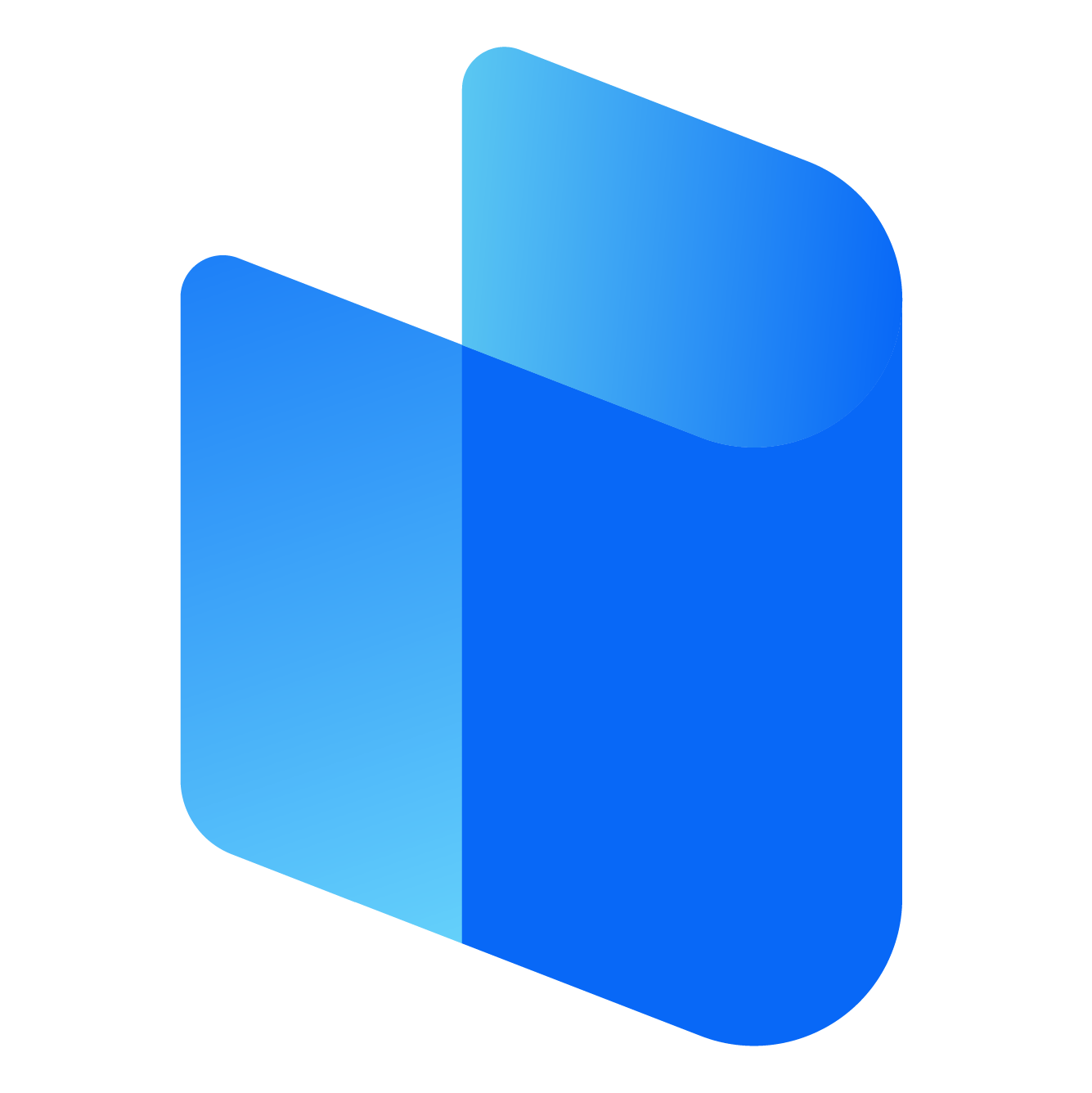In today's digital age, protecting your privacy and security while browsing the internet is more important than ever. Whether you're working remotely, managing financial transactions, or simply surfing the web, your online activity is always vulnerable to tracking, surveillance, or cyber threats. This is where Virtual Private Networks (VPNs) like Surfshark come into play.
Surfshark VPN is one of the most user-friendly and reliable VPN services available. It offers military-grade encryption, fast server speeds, and support for multiple platforms—including macOS. If you're a Mac user and want to secure your online experience, Surfshark is an excellent choice.
In this article, we will walk you through a detailed process of how to login to Surfshark VPN on a Mac. We'll cover everything from downloading the application, installing it correctly, logging in, connecting to servers, and troubleshooting common issues. By the end, you’ll be fully equipped to protect your Mac using Surfshark VPN.
Step 1: Create a Surfshark Account
Before logging in to the Surfshark application on your Mac, you need a valid Surfshark account. If you already have one, you can skip to the next step. For new users:
-
Open your preferred browser on your Mac or any other device.
-
Visit the official Surfshark website.
-
Choose a subscription plan that suits your needs. Surfshark usually offers several options including monthly, yearly, and multi-year plans.
-
Enter your email address and proceed to the payment section.
-
After a successful transaction, you will receive a confirmation email containing your login credentials, which include the email you used and the password you set during registration.
Make sure to store these credentials securely. You’ll need them every time you log in to the Surfshark application on any device, including your Mac.
Step 2: Download the Surfshark App for macOS
With your account created, the next step is to download the Surfshark application on your Mac:
-
On your Mac, open Safari or any other browser.
-
Visit the official Surfshark website.
-
Navigate to the Apps section and choose macOS as your operating system.
-
Click on the Download button to begin the download process.
The downloaded file is usually a .dmg installer package specifically designed for macOS.
Step 3: Install the Surfshark Application
Once the download is complete, follow these steps to install Surfshark on your Mac:
-
Locate the downloaded
.dmgfile in your Downloads folder. -
Double-click the file to open it.
-
A new window will appear prompting you to drag the Surfshark icon into the Applications folder.
-
Drag and drop the icon as instructed.
-
Open your Applications folder and double-click the Surfshark app to launch it.
macOS may prompt you with a security warning since the app was downloaded from the internet. Confirm that you want to open the app and proceed.
Step 4: Launch the Surfshark App
With the installation complete, it’s time to open the application:
-
Navigate to the Applications folder or use Spotlight Search by pressing
Command + Spaceand typing “Surfshark”. -
Click on the Surfshark icon to launch the app.
-
On the welcome screen, you’ll see two main options: Sign Up and Log In.
Since you already created an account in Step 1, click on the Log In button.
Step 5: Enter Your Surfshark Login Credentials
Now that you’re on the login screen:
-
Enter your registered email address.
-
Type your password into the password field.
-
Click the Log In button.
If the credentials are correct, you’ll be logged into your account and taken to the Surfshark dashboard.
If you’ve enabled Two-Factor Authentication (2FA) on your account, you will be prompted to enter a six-digit code generated by your authentication app. Open the app on your mobile device, locate the code for Surfshark, and enter it when prompted.
Once verified, you’ll gain full access to the Surfshark interface.
Step 6: Grant VPN Configuration Permissions
The first time you log in and attempt to connect to a server, macOS will request permission to allow the Surfshark app to make changes to your VPN settings:
-
A pop-up window will appear asking if you want to allow Surfshark to add VPN configurations.
-
Click Allow.
-
You might need to enter your Mac administrator password or use Touch ID to confirm the permission.
This step is essential for the app to create a secure VPN tunnel on your Mac.
Step 7: Connect to a VPN Server
Once permissions are granted, you’ll be taken to the main dashboard of the app, which offers:
-
A Quick Connect button for the fastest available server
-
A Locations tab to choose servers from various countries
-
Connection status and your virtual IP address
To connect:
-
Click the Quick Connect button to automatically connect to the best available server.
-
Alternatively, click on the Locations tab and select a specific country or city based on your preference.
-
Wait a few moments while the connection is established.
Once connected, the app will indicate that you are protected. Your IP address will also change to match the location of the selected server.
Step 8: Customize Surfshark Settings on Mac
Surfshark provides several settings and features that you can customize for a better experience:
1. Auto-connect
Automatically connect to a VPN when you start your Mac or connect to unsecured Wi-Fi networks.
2. Kill Switch
This feature automatically disconnects your internet connection if the VPN connection drops, ensuring no data leaks occur.
3. CleanWeb
Blocks ads, malware, and trackers while browsing the web.
4. Protocol Selection
Choose between different VPN protocols like WireGuard, IKEv2, and OpenVPN depending on your priorities for speed or security.
To access and change these settings:
-
Click the Settings icon (gear icon) within the Surfshark app.
-
Navigate through the available options and toggle them as needed.
Step 9: Logging Out and Switching Accounts
If you ever need to switch accounts or simply log out:
-
Open the Surfshark app.
-
Go to Settings.
-
Scroll down and click Log Out.
-
Confirm the action when prompted.
You will be taken back to the login screen where you can enter a different email and password or re-login with the same credentials.
Troubleshooting Common Login Issues on Mac
If you encounter problems while trying to log in, here are some common issues and their solutions:
1. Incorrect Email or Password
-
Ensure there are no typos in your email or password.
-
Make sure Caps Lock is off.
-
If you’ve forgotten your password, use the password reset option available on the login screen.
2. Two-Factor Authentication Problems
-
Check that your mobile device's time is set to automatic.
-
Ensure the authentication app (such as Google Authenticator) is working properly.
-
Re-sync your 2FA app if necessary.
3. App Not Launching
-
Restart your Mac.
-
Delete the Surfshark app and reinstall it.
-
Ensure macOS is up to date.
4. VPN Not Connecting
-
Make sure your internet connection is stable.
-
Try connecting to a different server location.
-
Restart the Surfshark app or your Mac.
Final Thoughts
Using Surfshark VPN on a Mac is one of the most effective ways to secure your online presence, bypass geo-restrictions, and browse the internet with peace of mind. The process to log in is straightforward: create an account, download the app, enter your credentials, and connect to a server. Once you're logged in, you can explore Surfshark's features and customize them according to your needs.