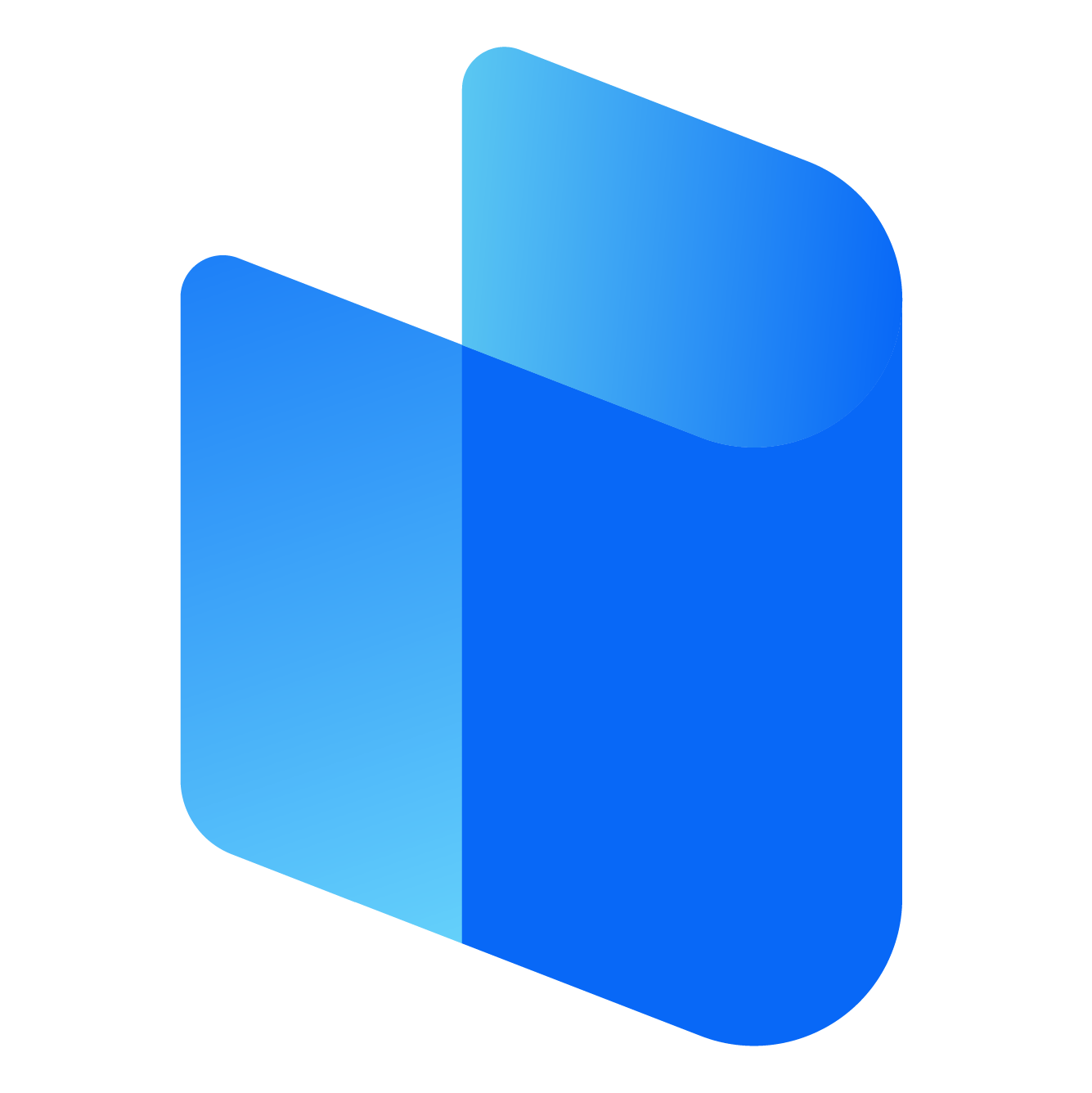In today’s digital age, using a Virtual Private Network (VPN) is no longer a luxury—it’s a necessity. Among the many VPN providers in the market, Surfshark has carved a niche for itself by offering a robust, user-friendly, and secure service. Whether you're aiming to protect your privacy, access geo-restricted content, or secure your data on public Wi-Fi, Surfshark is a reliable option. But before you can enjoy its benefits, you need to understand how to log in properly.
In this comprehensive guide, we will walk you through the process of logging into Surfshark VPN on various platforms including Windows, macOS, Android, iOS, and even browser extensions. This article aims to explain everything in a straightforward manner, ensuring even a complete beginner can follow along.
Understanding What You Need Before You Log In
Before jumping into the login process, it’s essential to have a few things ready:
-
An Active Surfshark Subscription
Surfshark is a premium VPN service, so you’ll need a valid account with an active subscription. If you haven’t subscribed yet, you’ll need to sign up on their official website. -
Your Login Credentials
Once you sign up, you will receive login credentials—typically your registered email address and a password you created during sign-up. -
The Surfshark App or Browser Extension
To use Surfshark, you must download the app or extension for your device. The app is available for a variety of operating systems, including Windows, macOS, Android, iOS, and Linux. -
Stable Internet Connection
A stable and reliable internet connection is essential for accessing Surfshark servers.
Once you’ve ensured all the above, you’re ready to move forward with the login process.
How to Login to Surfshark on Windows
-
Download and Install the App
-
Go to the official Surfshark website and download the Windows application.
-
Install it by following the on-screen instructions.
-
-
Open the Surfshark App
Once installed, open the application. You’ll be greeted with the welcome screen asking you to log in or sign up. -
Enter Your Credentials
-
Click on “Log in.”
-
Enter the email address and password associated with your Surfshark account.
-
Click the “Log in” button to proceed.
-
-
Enable Permissions (If Prompted)
Windows might prompt you to allow the app to make changes to your device. Click "Yes" to continue. -
Successful Login
If your credentials are correct, you’ll be logged in and redirected to the main dashboard where you can choose a server and connect.
How to Login to Surfshark on macOS
-
Download and Install Surfshark
Visit the official Surfshark website and download the macOS version of the app. Open the downloaded file and follow the installation instructions. -
Launch the Application
After installation, open the Surfshark app from your Applications folder or Launchpad. -
Login Process
-
Click on the “Log in” button.
-
Type in your registered email and password.
-
Click “Log in” to access your account.
-
-
Allow Necessary Permissions
macOS might require you to approve some system permissions for the VPN to function properly. Make sure to grant them. -
Dashboard Access
Once logged in, you’ll gain access to the Surfshark dashboard. You can now choose a server and connect to the VPN.
How to Login to Surfshark on Android
-
Install the App
Open the Google Play Store and search for “Surfshark VPN.” Tap “Install” and wait for the download to complete. -
Launch the App
Once installed, open the application from your app drawer. -
Enter Login Details
-
Tap on “Log in.”
-
Enter your registered email address and password.
-
Tap “Log in” to proceed.
-
-
Grant Permissions
Android will ask for some permissions such as allowing VPN connections. Accept all prompts to ensure proper functionality. -
Login Confirmation
Once logged in, the dashboard appears, and you can connect to your preferred VPN server.
How to Login to Surfshark on iOS
-
Download the App
Head to the Apple App Store and search for “Surfshark VPN.” Download and install the app. -
Open the App
Tap on the Surfshark icon to open the application. -
Log Into Your Account
-
Tap “Log in.”
-
Enter your Surfshark email and password.
-
Press “Log in” again.
-
-
Allow Configuration Settings
iOS will prompt you to allow Surfshark to add VPN configurations. Tap “Allow” and, if necessary, enter your device passcode to confirm. -
Start Using the VPN
After logging in, you will see the main interface where you can connect to various VPN servers.
How to Login to Surfshark via Browser Extension
-
Install the Extension
-
For Chrome or Firefox, go to your browser’s web store.
-
Search for “Surfshark VPN” and click “Add to Chrome” or “Add to Firefox.”
-
-
Launch the Extension
Click on the Surfshark icon near the browser’s address bar to open it. -
Login
-
Click on the “Log in” option.
-
Enter your credentials.
-
Click “Log in.”
-
-
Begin Browsing Securely
Once logged in, you can choose a location and enable the VPN connection right from your browser.
Troubleshooting Login Issues
Sometimes, users face issues when trying to log in. Here are some common problems and how to resolve them:
-
Incorrect Credentials
Double-check your email and password. Ensure that Caps Lock is off and that there are no unnecessary spaces. -
Password Reset
If you’ve forgotten your password, click on the “Forgot Password?” option on the login screen and follow the prompts to reset it. -
App Version
Ensure that your Surfshark app is up to date. Using an outdated version can cause login errors. -
Internet Connection
Make sure your device is connected to the internet. Without an internet connection, you cannot log in to Surfshark’s servers. -
Firewall or Antivirus Restrictions
Some firewalls or antivirus software might block Surfshark. Try temporarily disabling them to check if they are the issue.
Staying Logged In
Surfshark usually keeps you logged in unless you manually log out. If you want to remain connected to your VPN, you can enable the auto-connect feature. This ensures your device automatically connects to the VPN when it starts or when you access the internet.
You can also set Surfshark to launch at system startup, which is especially helpful if you're using the VPN to ensure security and privacy at all times.
Security Tip: Enabling Two-Factor Authentication (2FA)
To add an extra layer of security to your account, Surfshark allows users to enable two-factor authentication. This means even if someone gets your password, they won’t be able to access your account without the second verification step. This option is available in your account settings through the Surfshark website.
Conclusion
Logging into Surfshark VPN is a straightforward process, whether you’re using it on a desktop, mobile device, or browser. With a valid account and the right application, you can be up and running in just a few minutes. Once logged in, you gain access to a wide network of servers across the globe, strong encryption protocols, and numerous features designed to protect your online identity.
The key to a smooth login experience lies in having your credentials ready, ensuring your internet connection is stable, and using the most recent version of the Surfshark app. By following the steps outlined in this guide, you should have no trouble accessing one of the best VPN services currently available.