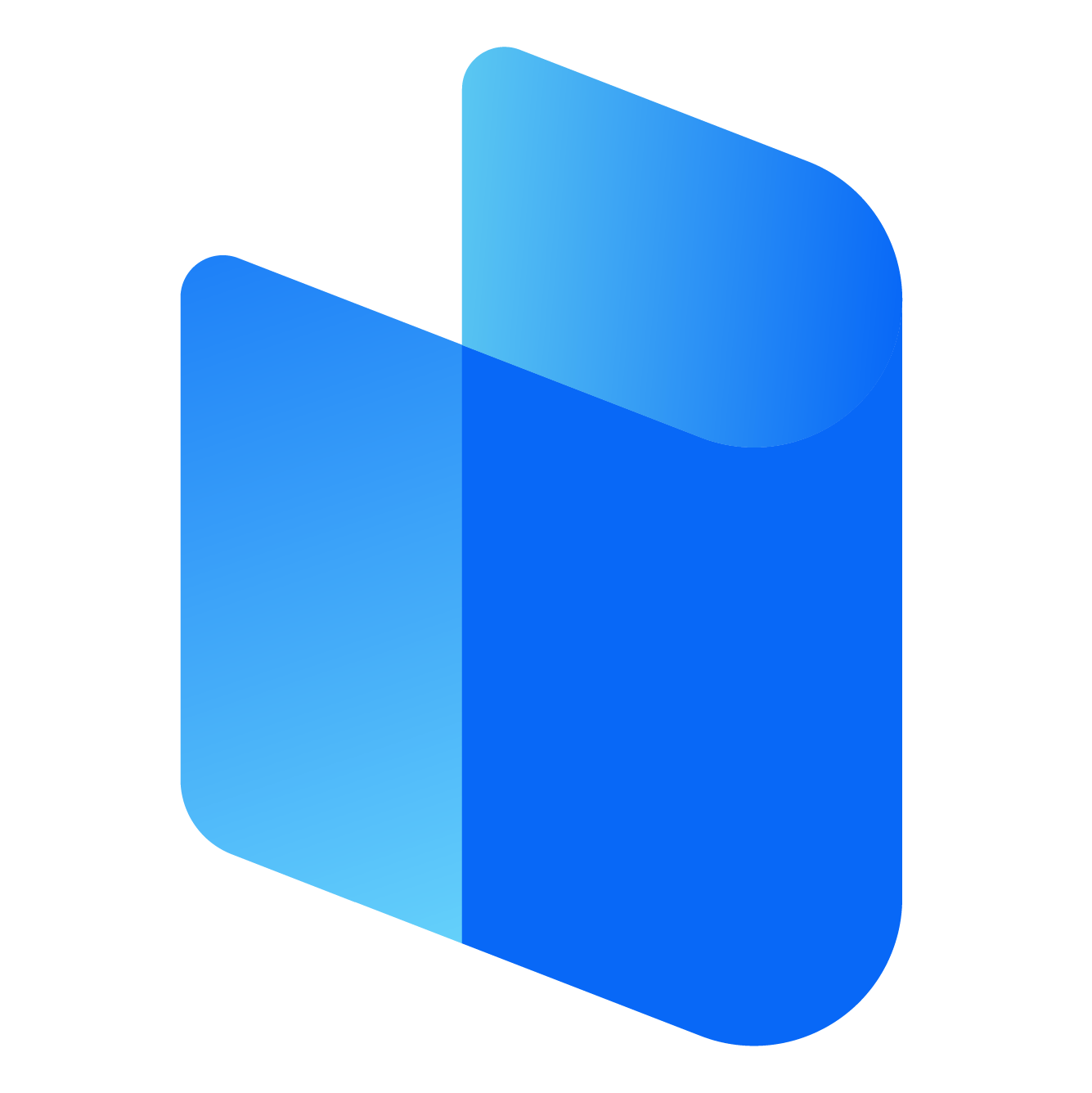In an era where privacy and security are essential, a VPN (Virtual Private Network) has become one of the most valuable tools for internet users. Surfshark VPN is one of the leading providers offering robust security features, including encryption, geo-unblocking, and a no-logs policy. For streaming enthusiasts, using a VPN on a Firestick device is particularly beneficial, as it can help bypass geo-restrictions, access region-locked content, and enhance online privacy while streaming.
Firestick, the popular streaming device from Amazon, runs on Fire OS (a customized version of Android). It allows users to stream their favorite shows and movies on platforms like Netflix, Amazon Prime, Hulu, and many more. However, there are some content restrictions based on your geographical location. Surfshark can solve this issue by masking your IP address and allowing you to access content from different regions.
In this article, we will walk you through the process of logging into Surfshark VPN on your Firestick, ensuring you can stream securely and enjoy unlimited access to content from anywhere in the world.
What is Surfshark VPN?
Before diving into the installation and login process, let’s take a moment to understand what Surfshark VPN is and why you should consider using it with your Firestick.
Surfshark VPN is a leading privacy and security service that encrypts your internet connection, effectively hiding your IP address and providing anonymous browsing. With Surfshark, you can:
-
Access Geo-restricted Content: Surfshark enables you to access content that might be blocked in your country. This is particularly useful for streaming services like Netflix, Hulu, Amazon Prime, and BBC iPlayer.
-
Enhance Privacy and Security: It encrypts your online activities, protecting your personal information and data from hackers and cybercriminals.
-
Bypass Censorship: Whether you're traveling or living in a country with internet censorship, Surfshark allows you to freely access the websites and services you need.
-
No-Logs Policy: Surfshark follows a strict no-logs policy, meaning it doesn't track or store your browsing activity.
Now that you understand why Surfshark is useful for Firestick users, let’s explore the process of logging in and using it on your Firestick.
Steps to Login to Surfshark VPN on Firestick
Logging into Surfshark VPN on Firestick is easy, but the process requires a few specific steps. Follow this detailed guide to set up Surfshark on your Firestick:
Step 1: Install Surfshark VPN on Firestick
-
Power on Your Firestick: First, make sure your Firestick is plugged into your TV and powered on. You should be on the home screen of Fire TV.
-
Go to the Amazon Appstore: Using your Firestick remote, navigate to the top menu and scroll to the "Search" option.
-
Search for Surfshark: Type "Surfshark" into the search bar, and you should see the official Surfshark VPN app listed.
-
Select the App: Click on the Surfshark app icon in the search results to open the app page.
-
Install the App: On the app page, you will see an “Install” button. Select this button, and the app will begin downloading. The installation process should only take a couple of minutes.
-
Wait for Installation: Once the app is installed, you can either open it directly from the installation screen or return to the home screen and find it in your Apps section.
Step 2: Open the Surfshark App on Your Firestick
-
Navigate to Your Apps: On the home screen, scroll down to the "Your Apps & Channels" section and find the Surfshark app. You may need to click "See All" to find it.
-
Launch the App: Select the Surfshark app icon to launch it. When you open the app for the first time, you will be prompted to log in.
Step 3: Log In to Your Surfshark Account
To use Surfshark VPN on your Firestick, you need to log in using your account credentials. If you already have a Surfshark account, you can simply log in. If not, you will need to create an account.
A. Logging In to Your Existing Account
-
Enter Your Email: On the login screen, you will be prompted to enter the email address associated with your Surfshark account.
-
Enter Your Password: After entering your email, you will be asked to provide your account password. Type in the password associated with your account.
-
Tap Log In: After filling in your credentials, select the "Log In" button to access the Surfshark app on your Firestick.
-
Two-Factor Authentication (if enabled): If you have two-factor authentication enabled, you may need to enter a code sent to your email or mobile device. Enter the code to complete the login process.
B. Creating a New Account (If You Don’t Have One)
If you don’t have a Surfshark account, follow these steps:
-
Go to the Surfshark Website: Since the Firestick app doesn’t have the ability to sign up directly, you will need to create an account through a browser on your phone or computer.
-
Choose a Subscription Plan: Visit the Surfshark website, and choose the subscription plan that suits you. Surfshark typically offers monthly, yearly, and multi-year plans, with significant savings on longer-term subscriptions.
-
Enter Your Details: After selecting a plan, you will need to provide an email address and set up a password.
-
Make the Payment: Enter your payment details, and complete the purchase. Surfshark accepts various payment methods, including credit cards, PayPal, Google Pay, and cryptocurrency.
-
Log In on Your Firestick: Once your account is created and you’ve received your login credentials, return to the Firestick app and log in using the credentials you just created.
Step 4: Choose Your Server Location
After logging in successfully, the next step is to connect to a server. Surfshark offers hundreds of servers worldwide, giving you access to different regions’ content.
-
Select "Quick Connect": On the home screen of the Surfshark app, you will see a "Quick Connect" button. Tap this, and the app will automatically choose the best server for you, usually based on your location and server load.
-
Manually Select a Server (Optional): If you wish to connect to a specific location, click on the "Locations" tab to see a list of all available countries. Choose the country or server you want to connect to, and the app will connect you to that server.
-
Connection Confirmation: Once the connection is established, the app will show a green checkmark or “Connected” indicator. You are now securely connected to the Surfshark VPN, and your internet traffic is encrypted.
Step 5: Adjust Settings and Customize Features (Optional)
Surfshark offers several customization options to enhance your VPN experience. While these are optional, you may want to tweak some settings for optimal performance.
-
Enable Kill Switch: The Kill Switch feature ensures that your internet connection is cut off if the VPN disconnects unexpectedly. To enable it, go to the settings section within the Surfshark app, and toggle the Kill Switch option.
-
Enable Whitelister (Split Tunneling): The Whitelister feature allows you to choose which apps or websites can bypass the VPN. For example, you might want to use the VPN for streaming but access other services without it.
-
Activate CleanWeb: Surfshark’s CleanWeb feature blocks ads, trackers, and malware. If you want a smoother, ad-free streaming experience, enable CleanWeb from the settings menu.
-
Switch VPN Protocol: Surfshark supports multiple VPN protocols such as IKEv2, OpenVPN, and WireGuard. If you want to change the protocol for faster speeds or better security, you can do so in the app’s settings.
Step 6: Start Streaming Securely on Firestick
Once you are connected to Surfshark and have customized your settings, you can start streaming your favorite shows and movies securely. With Surfshark, you can bypass content restrictions from streaming platforms like Netflix, Hulu, and Amazon Prime. Simply open your streaming app, and you’ll have access to a wider library of content, including region-locked shows and movies.
Troubleshooting Common Issues
While Surfshark VPN works seamlessly on Firestick for most users, you might encounter occasional issues. Here are a few troubleshooting tips:
-
Unable to Connect: If you are having trouble connecting to a server, try restarting the Firestick or changing the server location. If the problem persists, ensure your internet connection is stable.
-
App Freezing or Crashing: If the Surfshark app freezes or crashes, try restarting your Firestick or reinstalling the Surfshark app.
-
Slow Speeds: If you experience slow speeds, try connecting to a different server, as server congestion can impact speed. WireGuard is generally the fastest VPN protocol, so consider switching to it in the settings.
Conclusion
Using Surfshark VPN on your Firestick enhances your streaming experience by providing access to geo-restricted content, ensuring online privacy, and protecting your data. By following the steps outlined above, you can easily install, log in, and start enjoying a secure, unrestricted browsing and streaming experience on your Firestick device.